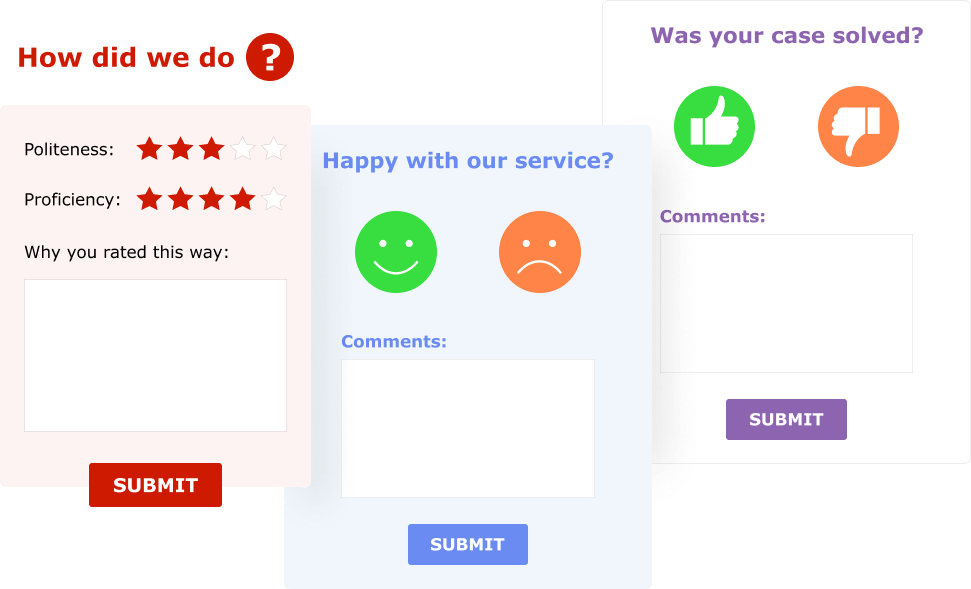
What's the deal with surveys
Wondering if you should run customer surveys in your chat support line? The subject is controversial indeed.
Some say, to have a solid feedback from your customers it may be better to run a separate survey campaign and not attach it to your customer service channel.
It is true that the feedback the customers leave at the end of a chat may not always be an evaluation of the level of your service. Oftentimes, the customer may give a lower rate to the service just because they inquired about a certain feature and you admitted you didn't have it, which left them frustrated.
In our opinion, giving your customers a platform to rant and vent out their feelings is by itself a good reason to have surveys integrated into your chat. At least, they won't take their emotions to social media and leave it to you to read their comments.
Also, not all feedback left through chat is that negative and unfair. You can always extract some bits of wisdom from it and use the suggestions offered by the customers to improve your service.
You can also improve your satisfaction rate by following up with customers who left an "unhappy" comment, but did not really articulate it to the chat agent during the live chat.
Enabling the post chat survey in your account
You can enable or disable the survey for your live chat account at Account Settings / Post Chat Survey page in your account Control Panel.
You can also select one of the survey templates that we offer or upload your own survey files in the same screen.
Don't forget to click Save at the bottom of the page once you are done tweaking your settings.
When will the survey window appear for customers?
The survey window will appear for customers when they leave the chat room.
If you selected embedded into the page chat window (this option is available at Account Settings / Live Chat Window screen), in order to leave the chat room the customer needs to click the X button in the top right corner and then click Leave button, after which they survey window will appear for them.
However, if you selected to open your chat window as a popup, keep in mind that the customer can also leave the room just by closing the browser window from which they were chatting. In that case the survey window will not appear for them.
Editing the survey templates
You can edit existing survey templates as much as you like. You can change both the design of the survey window and the questionnaire.
For this, you will need to download the survey zip file from Account Settings / Post Chat Survey page in your account Control Panel and get your hands into html.
For detailed instructions on editing your post chat survey, please refer to our user manual.
Where do I review the survey comments?
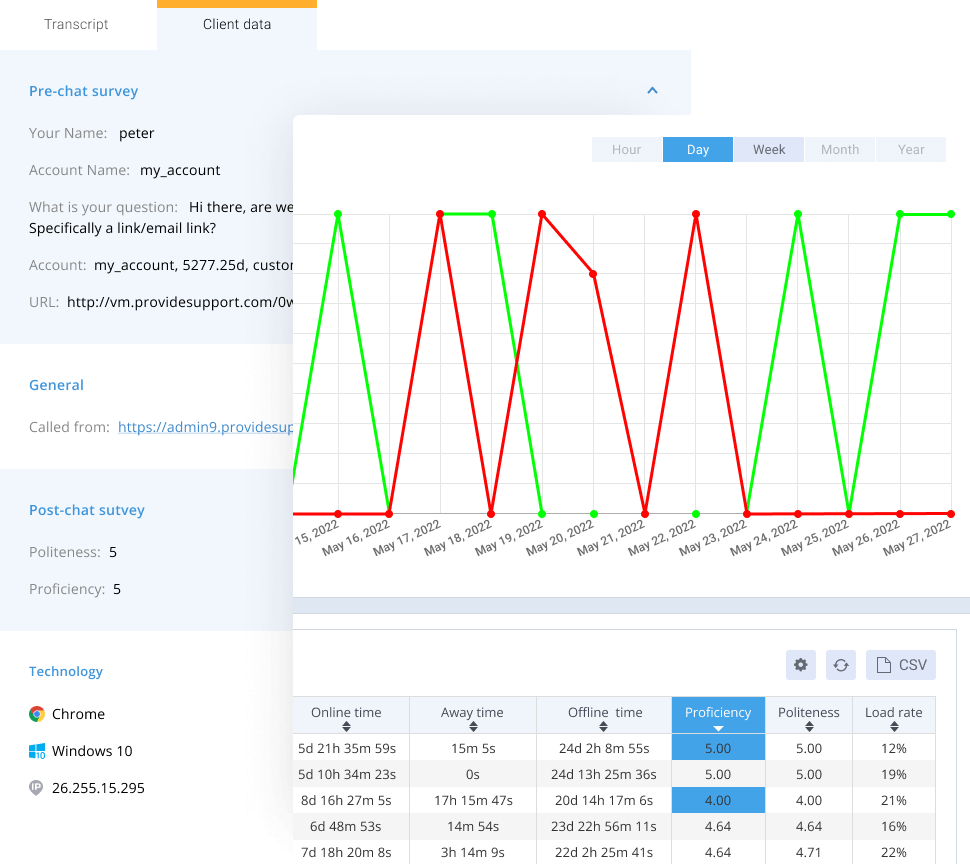
In chat transcripts emails
All survey ratings and comments left by customers are sent to you at the bottom of each chat transcript.
Keep in mind that you need to have chat transcripts enabled either at Account Settings / Chat Transcripts page in your Control Panel or at Operators and Departments level in order to receive transcripts of chats and be able to see the survey ratings and comments.
In chat transcripts viewer app
Another option is to view post chat survey results in the transcripts viewer.
To use this app you need to enable chat transcripts saving to Provide Support servers. You can do this in your account Control Panel, Account Settings / Chat Transcripts Saving page.
In chat statistics app
For default post chat surveys the results are available in our Chat Statistics app. You can check the results for the whole company and for specific agents and departments.
Post chat survey comments are currently not stored in chat statistics, so if you chose not to receive transcripts and not to store them on Provide Support servers, you will not be able to review them.
Please note! In case you use a customized post chat survey template, our system will not parse the rates your customers leave.
